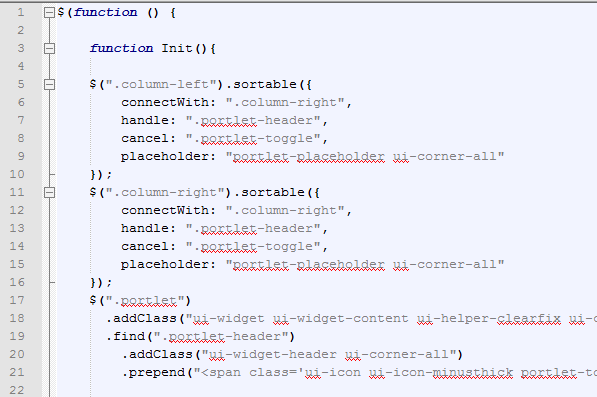In this post we will see step by step how to edit a file on a deployed AngularJS web site FREE hosted at 000webhost, without the using of any FTP software. In the case that your web site is not very big, you could manage it with no FTP software besides the one that 000webhost puts at your disposition for free . In this article we'll learn how to edit a file in order to fix a bug on your web site using free software.
This post is the continuation of the previous one about how to deploy your web site at the free 000webhost web hosting.
Therefore, this tutorial supposes that you have a working web site at 000webhost .
And now you are confronted with the need to edit a file at your deployed site. For this purpose, i'll use one of my web sites hosted at 000webhost:

How to edit a file on a deployed AngularJS web site FREE hosted at 000webhost
Let's say that my 000webhost web site , which sends requests to an OData Web Service, stops working properly , showing as follows :

I can see that the request call to the OData protocol based web service renders a 404 (NOT FOUND) response code, because the OData URI has been changed. Therefore i need to fix this bug by editing the javascript file of the web site hosted at 000webhost.
Open the CPanel of the web site:
At the CPanel click the "Another File Manager" :
After the download , open the file in order to edit it. You can edit the file with Notepad, by clicking "Edit" , or alternatively you can use the excellent Notepad++ editor , which you can download for FREE at the Notepad++ site :
Notepad++ offers a lot of functionality , such as testing your web pages on several browsers :
When you are done, save the file and return to the 000webhost dashboard. There, open the "Another File Manager", look for the file that you want to replace (the one you just edited) . Click on "Upload File" and "Choose file" :
In our example, the edition of the javascript file fixed the problem, and now the requests to the OData service are sent properly, and are returning code 200 ("OK") responses :
Important: If you are faced with the following error while opening the 000webhost File Manager, that's because the session ended, then close the file manager , log in again to 000webhost , and open again the file manager :
In this article we learned How to edit a file on a deployed AngularJS web site FREE hosted at 000webhost, in order to fix a bug.
Happy programming.....
by Carmel Schvartzman
כתב: כרמל שוורצמן