You can learn this step-by-step tutorial as a standalone, or you can see the previous lessons of the series. This is the Lesson #14 in the "AngularJS: From 0 To 100" articles written for Beginners. This lessons start at Lesson #1 .
This App can be downloaded from the following GitHub repository:
https://github.com/CarmelSoftware/AngularJS_OData_HTTPGET
<<<< PREVIOUS LESSON NEXT LESSON >>>>
In this tutorial we're using the "Brackets" open source web Editor , which supports AngularJS Apps, and you can read more about it in this post.
This is the AngularJS App that we'll develop here from scratch :

Make GET Requests with pagination to OData Web API RESTful service using $http AngularJS
You can download this entire App from the following URL:
https://github.com/CarmelSoftware/AngularJS_OData_HTTPGET/archive/master.zip
First, let's add the references to the AngularJS javascript framework using CDN, and defining the HTML5 file as an data-ng-app Angular App:
<!doctype html>
<html data-ng-app="OrchidsApp">
<head>
<title>
AngularJS HTTP GET
</title>
<link href="Style.css" rel="stylesheet" type="text/css" />
<script src="https://ajax.googleapis.com/ajax/libs/angularjs/1.3.7/angular.min.js"></script>
<script src="Controllers.js" type="text/javascript"></script>
</head>
Next, copy-paste the following CSS3 style to your style.css file:
body {background:rgba(255, 238, 238, 0.5);
}
img {width:100px;height:100px;
}
div[id^=controls] , input[type=number]
{
padding:5px 5px 5px 25px;
margin:10px 15px 15px 25px;
font:900 12px Comic Sans MS;
opacity:0.9;
background:#fed;
border:10px solid #ddd;
border-radius: 10px;
box-shadow:10px 10px 2px #c0c0c0;
}
button
{
padding:5px 5px 5px 5px;
margin:10px 15px 15px 15px;
width:120px;
text-align: center;
background:#ddd;
font:900 14px Comic Sans MS;
opacity:0.9;
border:1px solid #c0c0c0;
border-radius: 10px;
box-shadow:10px 10px 2px #c0c0c0;
}
ul
{
list-style:none;
}
.centered
{
text-align:center;
}
.angular
{
padding:5px 5px 5px 5px;
margin:25px 15px 15px 25px;
width:350px;
text-align:center;
background:#fee;
font:900 14px Comic Sans MS;
opacity:0.9;
border:1px solid #c0c0c0;
border-radius: 10px;
box-shadow:10px 10px 2px #faf;
}
.title {
width: 90%;
border: solid 1px #fea;
}
Add a <div> bound to an data-ng-controller:
<body class="centered">
<div class="angular | title" >
<h1>Orchids AngularJS App</h1>
<h2>List of my Favorite Orchids</h2>
</div>
<div id="controls1" data-ng-controller="OrchidsCtl">
Create a javascript Controller.js file, and add a module with a Controller:
Notice we did a Dependency Injection for three services : $scope, to work with variables, $http for sending HTTP requests to the web server, and $log for making it easy to debug our app.
var oOrchidsApp = angular.module('OrchidsApp', []);
oOrchidsApp.controller('OrchidsCtl', ['$scope', '$http', '$log', function ($scope, $http, $log) {
$scope.angularClass = "angular";
$scope.OrchidsList = [];
At the HTML5 file, add a list and use the data-ng-repeat directive, for displaying the "Orchid" items when loaded from the OData web service:
<ul >
<li data-ng-repeat="Orchid in OrchidsList">
<div data-ng-class="angularClass" >
<img src="Images/{{Orchid.MainPicture}}" alt="{{Orchid.Title}}" > <br />
<span >{{Orchid.BlogID}} . {{Orchid.Title | uppercase}} <br />
{{Orchid.Text}} {{Orchid.DatePosted | date }}
</span>
</div>
</li>
</ul>
We thoroughly explained using AngularJS collections in this previous lesson .
The difference is, now we're going to fetch the data from an OData RESTful web service, using an Ajax enabled AngularJS Service called $http. This service provide also another kinds of HTTP requests like POST, PUT etc. Here we only need to use the HTTP GET verb.
More info about the $http AngularJS service can be found at the Angular official web site:
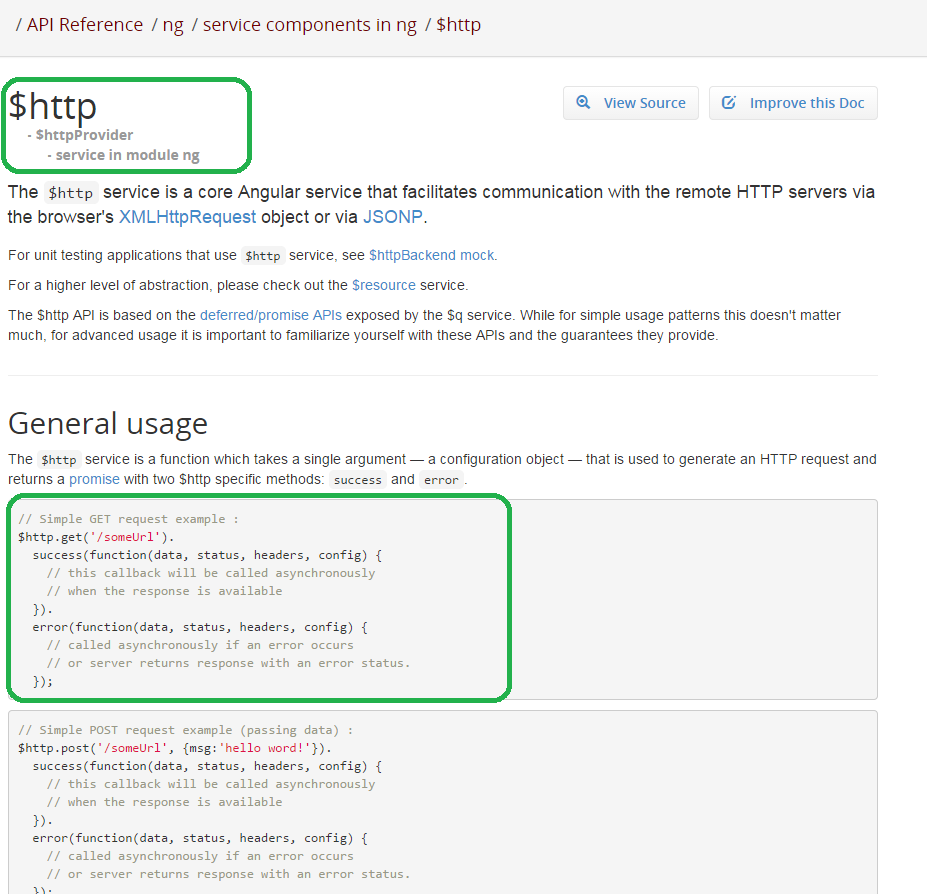
So let's use the $http get() method service as follows:
$scope.fnShowOrchids = function (direction) {
$http.get(sURL).success(function (response) {
$scope.OrchidsList = response;
$log.info("OK");
},
function (err) { $log.error(err) })
}
You can see that we concatenate this get() method with another "success" method, a callback which gets two functions as parameters: the first is the callback called when everything's fine, and the second is for when something went wrong.
Inside the method, we just load the "OrchidsList" with the data returned by the HTTP response.
Now , we need a REST OData web service, which in my case is the following:

In case that you don't have an OData RESTful web service on your project, i developed one that you can use, in this URL:
http://carmelwebapi.somee.com/WebAPI/OrchidsWebAPI
This OData RESTful service is exactly the same as described in this tutorial. You can use it at your own.
An example of using this OData Web API:
http://carmelwebapi.somee.com/WebAPI/OrchidsWebAPI/?$skip=2&$top=3
Now , about Pagination. We don't want all the data to be displayed on the web page, so we use the built in OData pagination capabilities. The OData service supports a "skip" and a "top" parameters, for example, this snapshot shows skipping 2 orchids blog posts, and displaying the top 3 items:

In other words, in this example the Page has 3 items, and we just skipped 2 other ones.
To produce the pagination, we add two buttons that call a Controller's method "fnShowOrchids", telling it to display 1 previous page (-1) and 1 next page (1):
<div class="centered">
<button data-ng-click="fnShowOrchids(-1)"><<<<</button>
<button data-ng-click="fnShowOrchids(1)">>>>></button>
</div>
At the Controller, we should add the Page size and the Current page variables, and calculate which page claim from the web server:
$scope.pageSize = 2;
var iCurrentPage = -1;
$scope.fnShowOrchids = function (direction) {
iCurrentPage = iCurrentPage + direction;
iCurrentPage = iCurrentPage >= 0 ? iCurrentPage : 0;
var sURL = "http://localhost:21435/WebAPI/OrchidsWebAPI/" +
"?$skip=" +
iCurrentPage * $scope.pageSize
+ "&$top=" +
$scope.pageSize;
$http.get(sURL).success(function (response) {
$scope.OrchidsList = response;
$log.info("OK");
},
function (err) { $log.error(err) })
}
We build the URL , and send the current Page and also the its size :
We made the page size an $scope variable, a part of the Model, in order to allow the user to modify its size, using the following HTML5 input number element:
<input type="number" data-ng-model="pageSize" max="4" min="1" value="2" />
Then the $scope.pageSize allows us to calculate the "skip" and "top" values:
Click the NEXT (>>>) button and see the data fetched from the OData service:
The page size is "2" by default, as we instantiated it at the Controller:
Now, let's change the page size:
As you see, now the page size is 1:
Remember to use the $log functionality to send to yourself messages , easing to debug the AngularJS app.
Enjoy AngularJS.....
by Carmel Schvartzman
<<<< PREVIOUS LESSON NEXT LESSON >>>>
כתב: כרמל שוורצמן














No comments:
Post a Comment