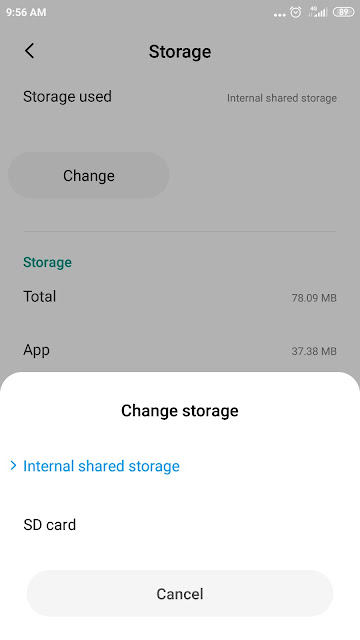In this article we review how to Move Apps to SD Card on Xiaomi Mobile Phones.
After some months of use, users would wish to move MIUI and downloaded apps to SD cards in order to save space on their Xiaomi phones.
But up to the present, there is not an option like this on the native interface of Android for Xiami Redmi phones.
Meaning that if you mount an SD card to your phone , you could ONLY move the data to it (movies, pictures, music), but no the APPS themselves.
Here we depict you step by step how to do that, for phones with Android 6.0 Marshmallow and up , after which, you will get the option to change storage drive for the apps , looking like this :

How to Move Apps to SD Card on Xiaomi Mobile Phones
Insert the SD card to your phone.
Now we will convert part of the card, in INTERNAL storage for the phone, that means, a portion of the card will be out of reach for manual storage, since we'll transform it in some kind of internal storage for APPS only.
Take into account, that that part of the SD card will be formatted in such a manner that will be permanent out of reach for storage in the future: that portion will DISAPPEAR from the card forever.
You will need 2 softwares to do this:
1) download to your PC from some place on the web the free AFTISS app :
AFTISS
2) Go to the settings of the phone, to enable the USB Debugging feature on it. Go to Settings > About Phone and tap on the Build Number/MIUI version seven consecutive times, in order to unlock Developer Options. Then, go to Settings > Developer Options and enable the USB debugging feature.
3) connect your phone to your PC, and run the AFTISS.cmd app on your PC, that was inside the ZIP file. Choose between the options, whether you want to asign 50% or some other percent to APPS storage. The formatting modes are :
- 25% Internal\75% SDCard
- 50% Internal\50% SDCard
- 75% Internal\25% SDCard
- Custom
4) open Google Play Store and install the app " PackageViewer+ " :
Then select any app, open its “Storage” settings and tap on the “Change” button adjacent to the Storage feature, if it exists. If not, thats because the developer do not want users to move the app to any SD card:
5) That' all: move your apps to SD card storage. Take into account, that the size of your card will appear reduced like this 16 GB card in this picture, reduced to 4 GB , because 75% of the card has been destined to internal storage :
Also you can see that the phone does not reveals the gained storage size adequately.
It was how to Move Apps to SD Card on Xiaomi Mobile Phones.
That's All!!!
Enjoy Angular.....
by Carmel Schvartzman
כתב: כרמל שוורצמן